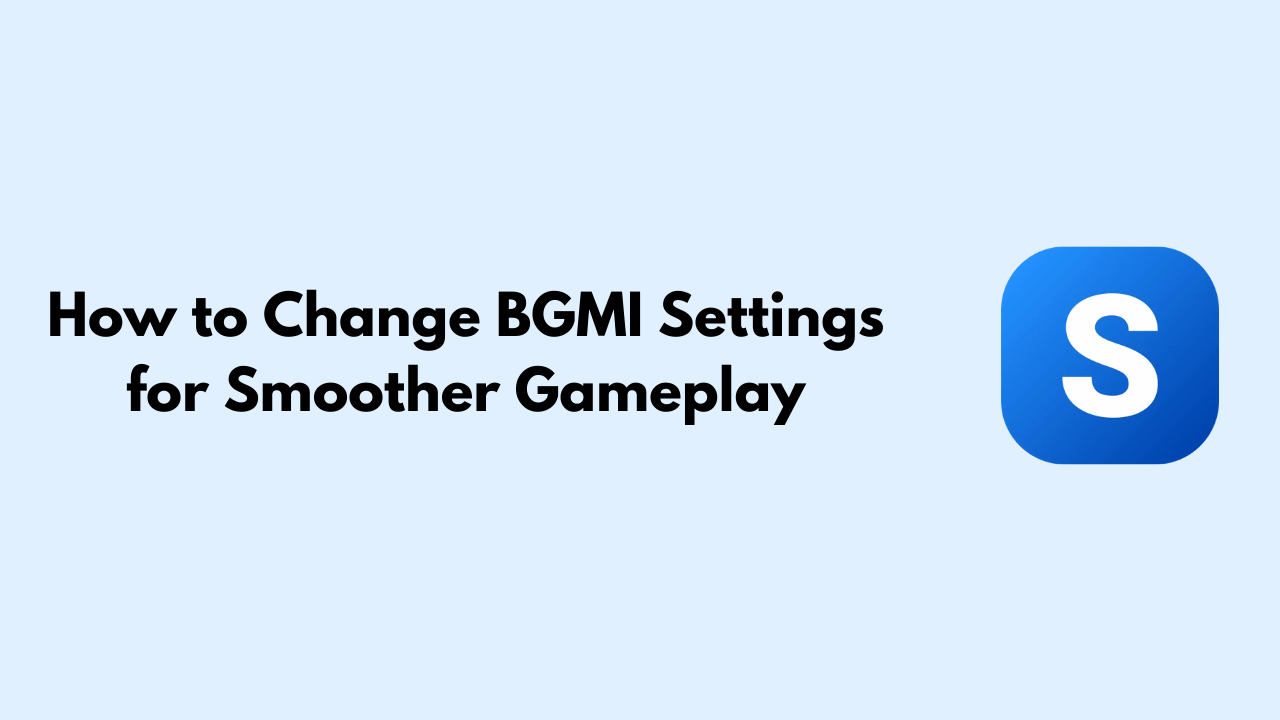Facing lag or slow performance in BGMI? Adjusting the game settings can make a big difference. Whether you’re new or experienced, tweaking these settings can improve your gameplay. This guide will show you how to change your BGMI settings for better performance. Let’s get started!
Basics of BGMI Settings
BGMI’s settings menu lets you control different aspects like graphics and audio. These settings affect how the game runs on your device. By understanding how each one works, you can customize the game to run smoothly. Remember, every device is different, so it’s important to adjust settings according to your device’s capability.
Graphics Settings for Better Performance
Graphics settings are crucial for BGMI’s performance. They affect both the game’s visuals and how well it runs. Here are some recommended settings:
- Low-End Devices: Set graphics to “Smooth” and frame rate to “Low” or “Medium” to reduce lag.
- High-End Devices: Use “HD” or “Ultra HD” graphics with a high frame rate for better visuals without slowing down the game.
Adjusting these settings can reduce lag and make the game more responsive.
Frame Rate Settings
Frame rate is the number of frames displayed per second. A higher frame rate means smoother gameplay. Adjust it based on your device’s capability:
- Low-End Devices: Use “Medium” frame rate for steady performance.
- High-End Devices: Choose “Ultra” or “Extreme” for the smoothest experience.
The right frame rate helps minimize lag, making the game more responsive.
Network Settings for Less Lag
A stable network connection is key to lag-free gameplay. Here’s how to optimize it:
- Use Wi-Fi: Prefer Wi-Fi over mobile data for better stability.
- Check Ping: Make sure to check ping before starting a match; lower ping means better performance.
These adjustments ensure a stable connection and reduce lag spikes during matches.
Extra Tips for Lag-Free Gaming in BGMI
Apart from in-game settings, here are some extra tips to reduce lag:
- Close Background Apps: Free up memory for the game.
- Clear Cache: Regularly clear the BGMI cache to improve performance.
These simple steps can significantly enhance gameplay smoothness.
Tips to Save Battery While Playing BGMI
Gaming can drain your battery quickly. Here’s how to extend battery life:
- Lower Screen Brightness: Reduces battery usage.
- Enable Battery Saver: Use BGMI’s built-in battery saver mode.
Balancing performance and battery life allows for longer gaming sessions without lag.
Conclusion
Tweaking your BGMI settings can improve your overall experience. From graphics to controls, each adjustment plays a part in boosting performance. Try these changes and enjoy smoother gameplay!