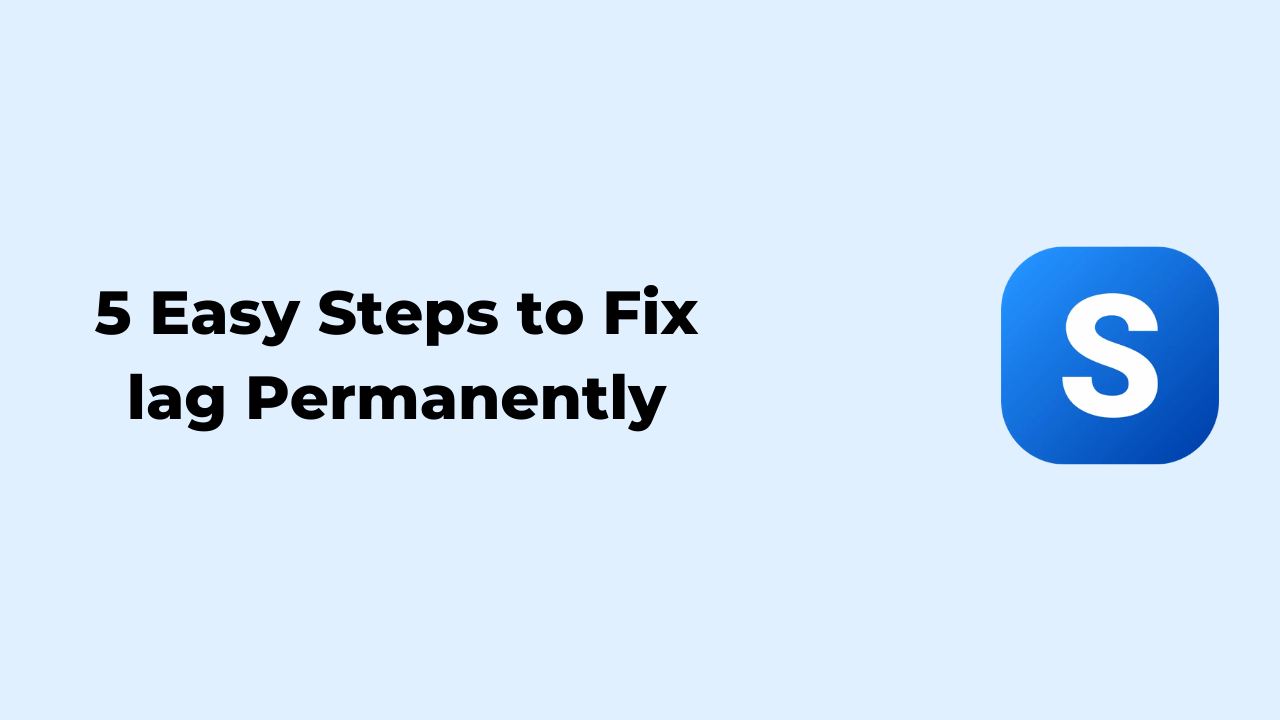If you are a BGMI fan, you know how annoying it is when the game lags right in the middle of a crucial battle. It’s frustrating, isn’t it? In this article, I’ll guide you through five simple steps that will help you Fix Lag Permanently and enjoy smoother gameplay. Ready to jump in? Let’s get started!
5 Easy Steps to Fix lag
Step 1 – Free Up Space!
Clearing space on your phone is like giving it room to breathe. When your device’s storage is full, it has to work harder to process information, which causes lag.
How Storage Space Impacts Performance
Your phone’s storage plays a vital role in how smoothly BGMI runs. When storage gets filled up, your device struggles to manage the game’s data, making it laggy and slow. Think of it like trying to run while carrying a heavy backpack—it’s tough, right?
Simple Ways to Clear Storage
Start by deleting unnecessary files such as photos videos, and old apps. Move large files to cloud storage or an external device to free up space. Clearing cache and junk files can also give your device the boost it needs. Always aim to have at least 20% of your storage free for better performance.
Step 2 – Enable 4X MSAA & Decrease Animation Scale to 0.5
These two simple settings can make your device feel like a gaming beast. Here’s how you can enable them:
What is 4X MSAA & Why is it Important?
4X MSAA (Multisample Anti-Aliasing) improves graphics performance, making the gameplay look smoother and clearer. It reduces jagged edges, providing a better visual experience and faster response time.
Steps to Enable 4X MSAA on Android
To enable 4X MSAA:
- Go to “Settings” on your phone.
- Scroll down and tap “About Phone.”
- Find “Build Number” and tap it 7 times to unlock developer options.
- Now, go back to “Settings” and find “Developer Options.”
- Look for “Enable 4X MSAA” and turn it on.
Step 3 – Uninstall Unwanted Apps
Unused apps take up space and run background processes, making your phone sluggish during gaming.
How Unused Apps Cause Lag
Many apps run in the background, consuming RAM, processing power, and battery. This results in less available resources for BGMI, causing it to lag.
Best Ways to Identify Unwanted Apps
Check which apps you haven’t used in the last month. You can use built-in tools on Android to see app usage statistics. Once identified, get rid of them!
How to Properly Uninstall Apps for Freeing Up Memory
Go to your app settings and uninstall apps directly from there. This clears not only the app but also its associated data. Always ensure your app list is lean for better gaming performance.
Step 4 – Lower Sensitivity Settings
Adjusting your sensitivity settings can be a game-changer. It may not seem like much, but it has a noticeable impact.
Understanding Sensitivity Settings in BGMI
BGMI offers various sensitivity settings for aiming, gyroscope, and more. These settings control how quickly your character reacts, impacting your overall gameplay.
How Low Sensitivity Improves Gameplay
Lower sensitivity reduces sudden jerks and movements, making aiming more stable. Adjust your sensitivity in the settings menu, testing different values to find what works best for your playstyle.
Step 5 – Keep Your Device Fully Charged
Did you know that a low battery affects gaming performance?
The Impact of Low Battery on Game Performance
When your battery drops below 20%, your phone may limit performance to conserve power. This impacts how BGMI runs, resulting in lag and slower responses.
Charging Tips for Longer Gaming Sessions
Always charge your phone to at least 80% before starting a gaming session. Use original charging accessories for efficient charging and try to play while your phone is unplugged to avoid overheating.
Bonus TIPS – Use Any Game Booster
Game boosters optimize your phone’s resources to ensure lag-free gaming.
What Are Game Boosters?
Game boosters are apps or built-in features designed to allocate system resources toward gaming. They close unnecessary background apps, clear cache, and optimize RAM usage.
Benefits of Using Game Boosters for BGMI
Game boosters can significantly improve frame rates, reduce latency, and ensure smoother gameplay. Look for reputable game boosters on the Play Store or use the one provided by your device manufacturer.
Additional Tips to Fix Lag Permanently in BGMI
- Keep BGMI Updated: Updates often fix bugs and improve performance.
- Maintain Your Device: Regularly clear cache, reboot your phone, and keep it clean from malware.
Conclusion
By following these five simple steps, you can minimize lag in BGMI and enjoy a more seamless gaming experience. Remember, the key is to keep your device optimized and clutter-free. So, are you ready to take your BGMI gameplay to the next level?